本文将开始讲述动画编程的部分,会从基本的运动属性开始:速度、向量和加速度
- 速度
- 加速度
速度向量
速度向量指某个方向上的速度。这里包含速度的值和方向(既有大小,又有方向)。
任何一个速度向量又可以被分解为 x 方向和 y 方向。
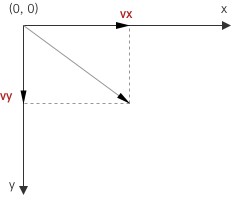
接下来的示例中,我们会使用 vx 表示 x 轴上的速度向量,vy 表示 y 轴上的速度向量。
匀速直线运动
匀速直线运动是指运动快慢不变(即速度不变)、沿着直线的运动。在匀速直线运动中,路程与时间成正比,用公式 s=vt 计算。
\[s = vt\]这里复用《动画中的三角学》一文中创建的 Ball 类,进行小球的匀速直线运动示例
已知x、y分速度的运动
代码如下
import stats from '../../common/stats'
import Ball from '../../common/Ball'
const canvas: HTMLCanvasElement | null = document.querySelector('#mainCanvas')
const vx = 10 // x 方向速度, 10 像素/s
const vy = 20 // y 方向速度, 20 像素/s
const x0 = 20 // 初始位置
const y0 = 20
if (canvas) {
canvas.width = window.screen.width
canvas.height = window.screen.height
const context = canvas.getContext('2d')
const ball = new Ball(10, '#1E88E5')
if (context) {
const drawFrame = (time: number) => {
stats.begin()
const timeInSeconds = time / 1000 // 将毫秒转为秒单位
context.clearRect(0, 0, canvas.width, canvas.height)
ball.x = vx * timeInSeconds + x0
ball.y = vy * timeInSeconds + y0
ball.draw(context)
stats.end()
window.requestAnimationFrame(drawFrame)
}
drawFrame(0)
}
}
核心代码为
ball.x = vx * timeInSeconds + x0
ball.y = vy * timeInSeconds + y0
效果如下
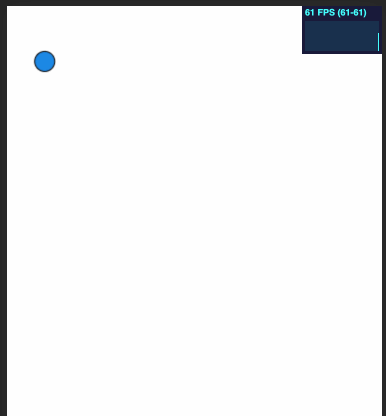
demo 链接 https://gaohaoyang.github.io/canvas-practice/17-uniform-linear-motion/
源码链接 https://github.com/Gaohaoyang/canvas-practice/blob/main/src/17-uniform-linear-motion/index.ts
基于速度向量的运动
上述是通过速度的分量 vx 和 vy 进行计算的,如果未知速度的分量,只知道小球延45度每秒10像素运动,该如何实现呢?这就用到了三角函数,不清楚三角函数的可以回顾之前的文章《动画中的三角学》。

其分量为
vx = 10 * cos(45)
vy = 10 * sin(45)
所以完整代码如下
import stats from '../common/stats'
import Ball from '../common/Ball'
const canvas: HTMLCanvasElement | null = document.querySelector('#mainCanvas')
const alpha = 45 // 角度 45 度
const v = 10 // 速度, 10 像素/s
const x0 = 20 // 初始位置
const y0 = 20
if (canvas) {
canvas.width = window.screen.width
canvas.height = window.screen.height
const context = canvas.getContext('2d')
const ball = new Ball(10, '#1E88E5')
if (context) {
const drawFrame = (time: number) => {
stats.begin()
const timeInSeconds = time / 1000 // 将毫秒转为秒单位
context.clearRect(0, 0, canvas.width, canvas.height)
ball.x = v * Math.cos((alpha * Math.PI) / 180) * timeInSeconds + x0
ball.y = v * Math.sin((alpha * Math.PI) / 180) * timeInSeconds + y0
ball.draw(context)
stats.end()
window.requestAnimationFrame(drawFrame)
}
drawFrame(0)
}
}

demo 链接 https://gaohaoyang.github.io/canvas-practice/18-uniform-linear-motion2/
源码链接 https://github.com/Gaohaoyang/canvas-practice/blob/main/src/18-uniform-linear-motion2/index.ts
注意这里的 timeInSeconds 是一个连续的时间,在 canvas 绘图中可能会经常使用每一帧的时间片段来进行计算,接下来讲到。
基于每帧时间间隔的实现
import stats from '../common/stats'
import Ball from '../common/Ball'
const canvas: HTMLCanvasElement | null = document.querySelector('#mainCanvas')
const alpha = 45 // 角度 45 度
const v = 10 // 速度, 10 像素/s
const x0 = 20 // 初始位置
const y0 = 20
if (canvas) {
canvas.width = window.screen.width
canvas.height = window.screen.height
const context = canvas.getContext('2d')
const ball = new Ball(10, '#1E88E5')
ball.x = x0
ball.y = y0
if (context) {
let then = 0
const drawFrame = (time: number) => {
stats.begin()
const timeInSeconds = time / 1000 // 将毫秒转为秒单位
const deltaTime = timeInSeconds - then
then = timeInSeconds
context.clearRect(0, 0, canvas.width, canvas.height)
ball.x += v * Math.cos((alpha * Math.PI) / 180) * deltaTime
ball.y += v * Math.sin((alpha * Math.PI) / 180) * deltaTime
ball.draw(context)
stats.end()
window.requestAnimationFrame(drawFrame)
}
drawFrame(0)
}
}
效果与上一个 demo 相同,这里的核心逻辑为
每次计算每帧内的位移,再进行累加
ball.x += v * Math.cos((alpha * Math.PI) / 180) * deltaTime
ball.y += v * Math.sin((alpha * Math.PI) / 180) * deltaTime
demo 链接 https://gaohaoyang.github.io/canvas-practice/19-uniform-linear-frame-time/
源码链接 https://github.com/Gaohaoyang/canvas-practice/blob/main/src/19-uniform-linear-frame-time/index.ts
移动到点击位置
在《动画中的三角学》一文中,我们实现了总是指向鼠标的箭头,现在我们将其稍加改造,改为总是移动到点击位置。
import stats from '../common/stats'
import Arrow from '../common/Arrow'
const canvas: HTMLCanvasElement | null = document.querySelector('#mainCanvas')
const v = 100 // 速度 10 像素/s
/**
* 获取鼠标点击位置
*/
const getClickPos = (element: HTMLElement) => {
const pos = {
x: 0,
y: 0,
}
element.addEventListener('click', (e: MouseEvent) => {
pos.x = e.pageX
pos.y = e.pageY
})
return pos
}
if (canvas) {
canvas.width = window.screen.width
canvas.height = window.screen.height
const context = canvas.getContext('2d')
const arrow = new Arrow()
arrow.x = canvas.width / 2
arrow.y = canvas.height / 2
const mousePos = getClickPos(canvas)
let then = 0
if (context) {
const drawFrame = (time: number) => {
stats.begin()
const timeInSeconds = time / 1000 // 将毫秒转为秒单位
const deltaTimeInSeconds = timeInSeconds - then // 每帧的间隔时间,单位s
then = timeInSeconds
context.clearRect(0, 0, canvas.width, canvas.height)
const dx = mousePos.x - arrow.x
const dy = mousePos.y - arrow.y
const angle = Math.atan2(dy, dx)
arrow.x += v * Math.cos(angle) * deltaTimeInSeconds
arrow.y += v * Math.sin(angle) * deltaTimeInSeconds
arrow.rotation = angle
arrow.draw(context)
stats.end()
window.requestAnimationFrame(drawFrame)
}
drawFrame(0)
}
}

demo 链接 https://gaohaoyang.github.io/canvas-practice/20-arrow-to-tap/
源码链接 https://github.com/Gaohaoyang/canvas-practice/blob/main/src/20-arrow-to-tap/index.ts
总是跟随鼠标的箭头
要实现这个demo,只需将上述的点击事件换为 mousemove 事件即可
import stats from '../common/stats'
import Arrow from '../common/Arrow'
import { captureMouse } from '../common/utils'
const canvas: HTMLCanvasElement | null = document.querySelector('#mainCanvas')
const v = 100 // 速度 10 像素/s
if (canvas) {
canvas.width = window.innerWidth
canvas.height = window.innerHeight
const context = canvas.getContext('2d')
const arrow = new Arrow()
arrow.x = canvas.width / 2
arrow.y = canvas.height / 2
const mousePos = captureMouse(canvas)
let then = 0
if (context) {
const drawFrame = (time: number) => {
stats.begin()
const timeInSeconds = time / 1000 // 将毫秒转为秒单位
const deltaTimeInSeconds = timeInSeconds - then // 每帧的间隔时间,单位s
then = timeInSeconds
context.clearRect(0, 0, canvas.width, canvas.height)
const dx = mousePos.x - arrow.x
const dy = mousePos.y - arrow.y
const angle = Math.atan2(dy, dx)
arrow.x += v * Math.cos(angle) * deltaTimeInSeconds
arrow.y += v * Math.sin(angle) * deltaTimeInSeconds
arrow.rotation = angle
arrow.draw(context)
stats.end()
window.requestAnimationFrame(drawFrame)
}
drawFrame(0)
}
}
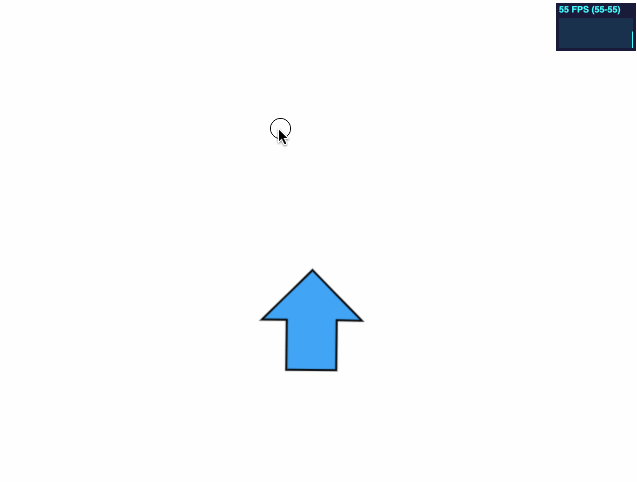
demo 链接 https://gaohaoyang.github.io/canvas-practice/21-arrow-to-mouse-move/
源码链接 https://github.com/Gaohaoyang/canvas-practice/blob/main/src/21-arrow-to-mouse-move/index.ts
加速度
中学物理中,加速运动的位移一般是通过连续时间变量来计算的,但 canvas 绘图中我们更多的是使用每一帧之间的时间片段。我们先回顾一下基于连续时间的加速度。
基于连续时间的加速度
匀加速直线运动的速度公式
\[v_t = v_0 + at\]匀加速直线运动的位移公式
\[x = \dfrac{v_0+v_t}{2}t = v_0t + \dfrac{1}{2}at^2\]示例
import stats from '../common/stats'
import Ball from '../common/Ball'
const canvas: HTMLCanvasElement | null = document.querySelector('#mainCanvas')
const v0x = 60 // x 方向初速度, 单位 像素/s
const v0y = 0 // x 方向初速度, 单位 像素/s
const ax = 0 // x 方向加速度, 单位 像素/s^2
const ay = 600 // y 方向加速度, 单位 像素/s^2
const x0 = 60 // 初始位置
const y0 = 20
if (canvas) {
canvas.width = window.screen.width
canvas.height = window.screen.height
const context = canvas.getContext('2d')
const ball = new Ball(10, '#1E88E5')
if (context) {
const drawFrame = (time: number) => {
stats.begin()
const timeInSeconds = time / 1000 // 将毫秒转为秒单位
context.clearRect(0, 0, canvas.width, canvas.height)
ball.x = v0x * timeInSeconds + (1 / 2) * ax * timeInSeconds ** 2 + x0
ball.y = v0y * timeInSeconds + (1 / 2) * ay * timeInSeconds ** 2 + y0
ball.draw(context)
stats.end()
window.requestAnimationFrame(drawFrame)
}
drawFrame(0)
}
}
效果如下

demo 链接 https://gaohaoyang.github.io/canvas-practice/22-accelerate/
源码链接 https://github.com/Gaohaoyang/canvas-practice/blob/main/src/22-accelerate/index.ts
基于每帧间隔时间的加速运动
import stats from '../common/stats'
import Ball from '../common/Ball'
const canvas: HTMLCanvasElement | null = document.querySelector('#mainCanvas')
const v0x = 60 // x 方向初速度, 单位 像素/s
const v0y = 0 // x 方向初速度, 单位 像素/s
const ax = 0 // x 方向加速度, 单位 像素/s^2
const ay = 600 // y 方向加速度, 单位 像素/s^2
const x0 = 60 // 初始位置
const y0 = 20
if (canvas) {
canvas.width = window.innerWidth
canvas.height = window.innerHeight
const context = canvas.getContext('2d')
const ball = new Ball(10, '#1E88E5')
ball.x = x0
ball.y = y0
let vx = v0x
let vy = v0y
if (context) {
let then = 0
const drawFrame = (time: number) => {
stats.begin()
const timeInSeconds = time / 1000 // 将毫秒转为秒单位
const deltaTime = timeInSeconds - then
then = timeInSeconds
context.clearRect(0, 0, canvas.width, canvas.height)
vx += ax * deltaTime
vy += ay * deltaTime
ball.x += vx * deltaTime
ball.y += vy * deltaTime
// ball.x = v0x * timeInSeconds + (1 / 2) * ax * timeInSeconds ** 2 + x0
// ball.y = v0y * timeInSeconds + (1 / 2) * ay * timeInSeconds ** 2 + y0
ball.draw(context)
stats.end()
window.requestAnimationFrame(drawFrame)
}
drawFrame(0)
}
}
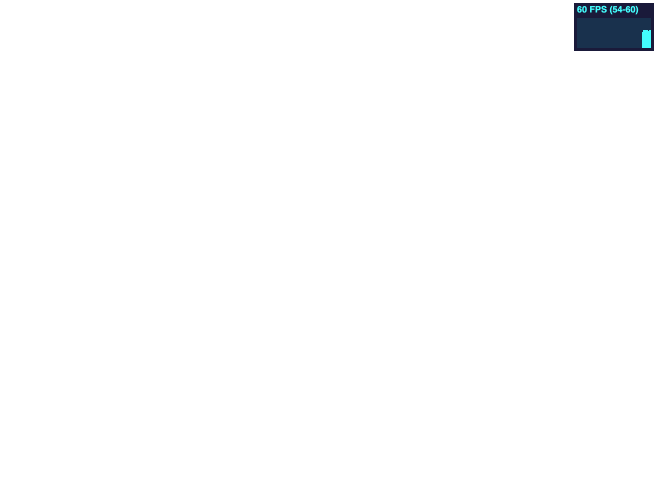
demo 链接 https://gaohaoyang.github.io/canvas-practice/23-accelerate-time/
源码链接 https://github.com/Gaohaoyang/canvas-practice/blob/main/src/23-accelerate-time/index.ts
使用方向键控制小球加速
import stats from '../common/stats'
import Ball from '../common/Ball'
const canvas: HTMLCanvasElement | null = document.querySelector('#mainCanvas')
const v0x = 0 // x 方向初速度, 单位 像素/s
const v0y = 0 // x 方向初速度, 单位 像素/s
let ax = 0 // x 方向加速度, 单位 像素/s^2
let ay = 0 // y 方向加速度, 单位 像素/s^2
const x0 = window.innerWidth / 2 // 初始位置
const y0 = window.innerHeight / 2
if (canvas) {
canvas.width = window.innerWidth
canvas.height = window.innerHeight
document.addEventListener('keydown', (e: KeyboardEvent) => {
console.log(e.key)
switch (e.key) {
case 'ArrowLeft':
ax = -100
break
case 'ArrowRight':
ax = 100
break
case 'ArrowUp':
ay = -100
break
case 'ArrowDown':
ay = 100
break
default:
break
}
})
document.addEventListener('keyup', () => {
ax = 0
ay = 0
})
const context = canvas.getContext('2d')
const ball = new Ball(10, '#1E88E5')
ball.x = x0
ball.y = y0
let vx = v0x
let vy = v0y
if (context) {
let then = 0
const drawFrame = (time: number) => {
stats.begin()
const timeInSeconds = time / 1000 // 将毫秒转为秒单位
const deltaTime = timeInSeconds - then
then = timeInSeconds
context.clearRect(0, 0, canvas.width, canvas.height)
vx += ax * deltaTime
vy += ay * deltaTime
ball.x += vx * deltaTime
ball.y += vy * deltaTime
ball.draw(context)
stats.end()
window.requestAnimationFrame(drawFrame)
}
drawFrame(0)
}
}

demo 链接 https://gaohaoyang.github.io/canvas-practice/24-ctrl-ball-accelerate/
源码链接 https://github.com/Gaohaoyang/canvas-practice/blob/main/src/24-ctrl-ball-accelerate/index.ts
添加重力加速度
真实世界中,物体总是受到向下的重力,如果我们想模拟这个场景,只需要在上个示例中添加2行代码,让小球总有一个向下的加速度,如下
const gravity = 50
...
vy += gravity * deltaTime

demo 链接 https://gaohaoyang.github.io/canvas-practice/25-ctrl-ball-accelerate-gravity/
源码链接 https://github.com/Gaohaoyang/canvas-practice/blob/main/src/25-ctrl-ball-accelerate-gravity/index.ts
宇宙飞船
使用本章前面学到的知识,实现一个模拟宇宙飞船正常飞行的能力吧
首先绘制宇宙飞船,新建一个 Ship 类,代码如下
/* eslint-disable no-param-reassign */
class Ship {
x = 0
y = 0
width = 25
height = 20
rotation = 0
showFlame = true
/**
* draw
*/
public draw(c: CanvasRenderingContext2D) {
c.save()
c.translate(this.x, this.y)
c.rotate(this.rotation)
c.lineWidth = 1
c.strokeStyle = '#ffffff'
c.beginPath()
c.moveTo(10, 0)
c.lineTo(-10, 10)
c.lineTo(-5, 0)
c.lineTo(-10, -10)
c.lineTo(10, 0)
c.stroke()
if (this.showFlame) {
c.beginPath()
c.moveTo(-7.5, -5)
c.lineTo(-15, 0)
c.lineTo(-7.5, 5)
c.stroke()
}
c.restore()
}
}
export default Ship
将其先绘制到 canvas 上看看
import Ship from '../common/Ship'
const canvas: HTMLCanvasElement | null = document.querySelector('#mainCanvas')
const x0 = window.innerWidth / 2 // 初始位置
const y0 = window.innerHeight / 2
if (canvas) {
canvas.width = window.innerWidth
canvas.height = window.innerHeight
const context = canvas.getContext('2d')
const ship = new Ship()
ship.x = x0
ship.y = y0
if (context) {
ship.draw(context)
}
}
效果如下

有喷射火焰时:

接下来写控制逻辑,飞船有3中控制方式左转、右转、点火,代码如下:
import stats from '../common/stats'
import Ship from '../common/Ship'
const canvas: HTMLCanvasElement | null = document.querySelector('#mainCanvas')
const aRotation = 80 // 飞船旋转角加速度
const aThrust = 50 // 推进加速度
const x0 = window.innerWidth / 2 // 初始位置
const y0 = window.innerHeight / 2
let aRotationShip = 0 // 旋转角加速度
let vRotationShip = 0 // 旋转角速度
let aThrustShip = 0 // 推进加速度
let vThrustShip = 0 // 推进速度
if (canvas) {
canvas.width = window.innerWidth
canvas.height = window.innerHeight
const ship = new Ship()
ship.x = x0
ship.y = y0
document.addEventListener('keydown', (e: KeyboardEvent) => {
console.log(e.key)
switch (e.key) {
case 'ArrowLeft':
aRotationShip = -aRotation
break
case 'ArrowRight':
aRotationShip = aRotation
break
case 'ArrowUp':
aThrustShip = aThrust
ship.showFlame = true
break
case 'ArrowDown':
aThrustShip = -aThrust
break
default:
break
}
})
document.addEventListener('keyup', () => {
aRotationShip = 0
aThrustShip = 0
ship.showFlame = false
})
const context = canvas.getContext('2d')
if (context) {
let then = 0
const drawFrame = (time: number) => {
stats.begin()
const timeInSeconds = time / 1000 // 将毫秒转为秒单位
const deltaTime = timeInSeconds - then
then = timeInSeconds
context.clearRect(0, 0, canvas.width, canvas.height)
vRotationShip += aRotationShip * deltaTime
ship.rotation += (vRotationShip * deltaTime * Math.PI) / 180
vThrustShip += aThrustShip * deltaTime
if (vThrustShip <= 0) {
vThrustShip = 0
}
const angle = ship.rotation
ship.x += vThrustShip * deltaTime * Math.cos(angle)
ship.y += vThrustShip * deltaTime * Math.sin(angle)
ship.draw(context)
stats.end()
window.requestAnimationFrame(drawFrame)
}
drawFrame(0)
}
}

demo 链接 https://gaohaoyang.github.io/canvas-practice/26-space-ship/index.html
源码链接 https://github.com/Gaohaoyang/canvas-practice/blob/main/src/26-space-ship/index.ts
可以看到代码中先监听了键盘事件,将旋转角加速度常量值赋给真正飞船的旋转角加速度。然后根据角加速度算出飞船每帧的旋转角度
vRotationShip += aRotationShip * deltaTime // 计算角速度
ship.rotation += (vRotationShip * deltaTime * Math.PI) / 180 // 计算角度
对于飞船喷射逻辑,我们也监听了键盘事件,将推进加速度常量赋值给飞船的推进加速度。然后通过飞船加速度计算得出飞船速度。
vThrustShip += aThrustShip * deltaTime // 计算出飞船速度
if (vThrustShip <= 0) {
vThrustShip = 0
}
注意这里我们增加了判断飞船可以一直减速,但不能倒退。然后再根据飞船的速度和角度,计算出飞船x、y方向上的位移
const angle = ship.rotation
ship.x += vThrustShip * deltaTime * Math.cos(angle)
ship.y += vThrustShip * deltaTime * Math.sin(angle)
总结
匀速直线运动
s = v * t + s0 // 速度 乘 时间 加 初始位置
即
\[s = vt\]获取速度分量的方式
vx = 某个方向的速度 * cos(该方向的角度)
vy = 某个方向的速度 * sin(该方向的角度)
ball.x = v * Math.cos((alpha * Math.PI) / 180) * timeInSeconds + x0
ball.y = v * Math.sin((alpha * Math.PI) / 180) * timeInSeconds + y0
加速度
s = v0 * t + (1 / 2) * a * t ^ 2
但在真正的动画开发中,经常会使用每帧的时间间隔来计算画面内物体的位移。这样做有2个好处
- 便于处理每帧内的实时变化,例如加速度改变、速度改变,直接得出当前帧内的位移情况,进行累加
- 在不同刷新率的手机上,保证物体运动速度一致
因此物体速度一般可以如下表示
x += v * deltaTime
对于速度向量来说,可以使用三角函数进行计算物体的位移
x += v * deltaTime * Math.cos(angle)
y += v * deltaTime * Math.sin(angle)
如果是加速运动,可以先算出通过加速度计算出速度,再使用速度计算出位移
v += a * deltaTime
x += v * deltaTime
最后的宇宙飞船示例中,还引入了角加速度的概念,与普通加速度类似,我们在计算的时候也是先将其转换为角速度,再转换为角度。
vRotation += aRotation * deltaTime // 计算角速度
ship.rotation += (vRotation * deltaTime * Math.PI) / 180 // 计算角度
另外在示例中我们还引入了重力加速度的概念,重力加速度无非就是在 y 方向上计算速度时再引入一个加速度变量
const gravity = 50
...
vy += gravity * deltaTime
学习了速度与加速度的概念和计算方式,后续就可以开发更多的动画了!